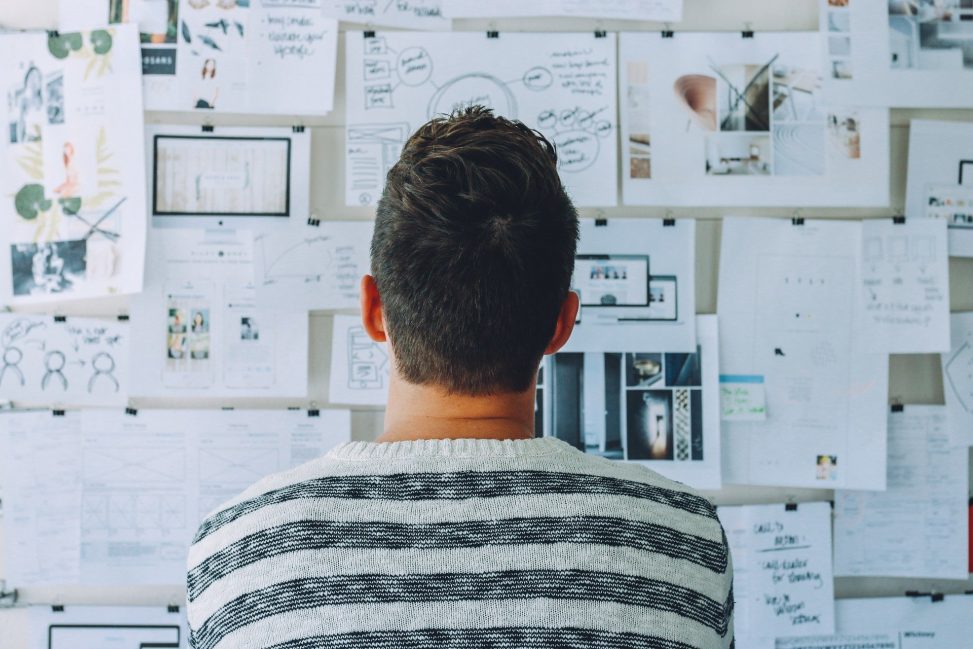Google Analyticsはご存知の通り、googleが提供するウェブ解析サービスです。googleアカウントを持っている人であれば、どなたでも無料で使うことができるものです。小規模事業者が抑えるべき最低限の設定を解説しているページがあったので、学習したいと思います。
ボットとスパイダーを除外する
The first one is to exclude bots and spiders. Now this is important because some studies have found that upwards of 25% of all traffic is bot traffic.
So the way we can actually do this is Google actually makes a nice little tool within Google Analytics. You go to Admin > View > View Settings and there’s a nice little box that says Bot Filtering. What this does is it pulls from the IAB, the Interactive Advertising Bureau and it actually makes sure that it pulls from the list of known spiders and bots and makes sure we’re to filter against that.
まず第一に、ボットやスパイダーを排除することです。これは重要なことです。ある調査によると、全トラフィックの25%以上がボットトラフィックであると言われています。
そこで、GoogleはGoogle Analyticsに小さなツールを用意しています。管理」→「表示」→「表示設定」を選択すると、「ボットフィルタリング」という小さなボックスがあります。これは、IAB(Interactive Advertising Bureau)から、既知のスパイダーやボットのリストを取得し、それに対してフィルタリングを行うというものです。
見解
自身のアクセス解析をよりクリーンなものにすることで、きちんとした結果を得ることできますので、この設定は最初にやっておくのが良いでしょう。すごいアクセス数だ!と思っても実はボットが大量に来ているだけだったりするのであれば、本末転倒です。
ゴール設定を行う
Goals are super important because setting up goals actually helps us to track our success, right? It’s success tracking. So we can set up goals by going to Admin > View > Goals and then New Goal.
目標は非常に重要です。なぜなら、目標を設定することは、実際に自分の成功を追跡するのに役立ちますよね?成功の追跡ですね。目標を設定するには、「管理」→「表示」→「目標」→「新規目標」の順にクリックします。
There’s a variety of different goal types that we might be able to set up, and it really depends on the business and what you’re looking for. But one of the most popular ones is a thank you page or a destination based goal.
設定できるゴールの種類はさまざまで、ビジネスや求めているものによって異なります。しかし、最も人気があるのは、サンキューページや目的地ベースの目標です。
見解
目標を設定することでそれを達成するための方法が見えていきます。ウェブサイトをリリースした!時の達成感で、これからの運用についてはまったく白紙状態から始まります。ウェブサイトはリリースしてからが始まりです。例えば、お問い合わせページに何人がアクセスし、何人が実際に問い合わせしてきたのか?全体のページのアクセス数が上がれば、問い合わせも増えるのか?などゴールを設定しましょう。
Google AnalyticsとGoogle Site Consoleをつなぐ
Google Search Console has a lot of valuable data regarding our organic search, what specific search queries, specific pages, how they’re performing, the average position, lots of information like this.
We want to make sure that it’s connected to our Google Analytics account. Now a way we can do that is by going to Admin > Property > Property Settings and then there’s a little choice there for Search Console. Now before we do this, always make sure that you actually have your Google Search Console account set up. That’s always step one. So if we can get that set up, then it’s going to be a lot easier to connect those two.
Google Search Consoleには、オーガニック検索に関する多くの貴重なデータがあり、特定の検索クエリ、特定のページ、それらのパフォーマンス、平均順位など、多くの情報があります。
Google Search ConsoleがGoogle Analyticsアカウントに接続されていることを確認したいと思います。これを行うには、「管理」→「プロパティ」→「プロパティの設定」と進み、「Search Console」という小さな選択肢があります。これを行う前に、必ずGoogle Search Consoleのアカウントが実際に設定されていることを確認してください。これは常にステップ1です。この設定ができていれば、2つのアカウントを接続するのがとても簡単になります。
見解
Google Site Consoleを使うと、公開されているページがきちんとインデックスされているのか?を見ることができます。きちと連携するこおとで、Google Analyticsだけを使った数値結果よりもより詳細に知ることができるようになるようです。
UTMのトラッキングコードを使う
Then last but not least, use UTM tracking codes. UTM tracking codes are a really powerful way for us to track the effectiveness of specific campaigns, where did our users come from, our website visitors come from, and what specific sources or mediums or campaigns were effective in that regard.
An example of this is you can add a UTM tracking code in your Google My Business link profile so that any users that come from Google My Business, in your Google Analytics account you’ll be able to accurately see that categorization of website visitors that came specifically from Google My Business. Now this needs to be done regularly, not in the sense of Google My Business, but it needs to be done regularly for each campaign.
そして最後に、UTMトラッキングコードの使用です。UTMトラッキングコードは、特定のキャンペーンの効果を追跡するための非常に強力な方法で、ユーザーがどこから来たのか、ウェブサイトの訪問者がどこから来たのか、特定のソースや媒体、キャンペーンが効果的だったのかを把握することができます。
例えば、GoogleマイビジネスのリンクプロフィールにUTMトラッキングコードを追加すると、Googleマイビジネスから来たユーザーは、Googleアナリティクスのアカウントで、Googleマイビジネスから来たウェブサイトの訪問者のカテゴリーを正確に確認することができます。この作業は、Googleマイビジネスという意味ではなく、キャンペーンごとに定期的に行う必要があります。
見解
キャンペーン毎にUTMのトラッキングを行うことは有効です。どの広告が有効なのか?どのページからアクセスがきているのか?をより詳細に知ることができます。たとえ印刷のチラシであってもこのようなトラッキングURLをQRコードの埋め込むことでより詳細なアクセス分析ができるでしょう。
Google Tag Managerを使う
There’s a bit of a learning curve to Google Tag Manager, but it’s definitely possible. I guarantee you can do it. When you learn Google Tag Manager, it makes a lot of these other things a lot easier, especially with setting up things like event based goals and connecting some of our different accounts, like Google Search Console and Google Analytics even.
Google Tag Managerの習得には少し時間がかかりますが、絶対に可能です。私はあなたができることを保証します。Google Tag Managerを習得すると、イベントベースの目標などの設定や、Google Search ConsoleやGoogle Analyticsなどの異なるアカウントの接続など、他の多くのことが非常に簡単になります。
見解
GTMを使うと特定の条件を満たすと、タグを該当するページに追加することできる機能です。プログラミングの感性を生かすことができるサービスですね。どのページだどれだけのアクセスなのか?というスタティックなアクセス解析から、ダイナミックなアクセス解析へのGoogle Anlyticsは進化しているようです。
まとめ
ここでは小規模事業者が自社のサイトを運営する時に、最初に設定しておきたい内容を記載しました。まず、不要なアクセスを除外し、Site Consoleときちんと接続させる。その後ゴールを設定し、現状の問題点を明らかにする。キャンペーンを行う際にはUTMコードをつかう。Google Tag Managerを埋め込んでおき、ある程度解析に慣れてきた段階で、タグを作動させるのが良い流れかと思います。
新規顧客の流入は、SNSへ投稿するか、広告を打つか、サイトを更新し検索エンジンに登録されるかしないとサイトへのアクセスは基本には増加しないので、それを行いながらアクセス解析をすることになります。
Amazonで購入したおすすめ商品
お疲れ様です。パソコン仕事は体を痛めます。長時間のパソコン仕事で、肩や目が痛い方はこちらがおすすめです。
快適な環境で仕事をしたいですね。
肩が上がらない。姿勢が悪くなる。
腕を広げてタイピングできるので、肩への負担が軽減されます。
目の奥が痛い!時に。
画面の色を損なうことなく、パソコンを長時間見るときに役立ちます。
見た目はエッジが効いている?ので、集中モードの時に。
ネットが遅くて困る!接続数足りてる?
パソコン・スマホ・タブレットを80台まで接続できてこの値段。